
As a small business owner, increasing the number of new and recurring appointments can be a challenge, especially if you don't use an online booking system.
"65% of total online appointments are booked by women, and 88% of these are with beauty salons and spas.", according to financesonline.com. Also, salon customers who book online, tend to make frequent visits.
In this article, you're going to find:
An online booking system is a web page where clients can book appointments with you 24/7.
Your clients can book your services online, without having to call you, interrupting your work. It keeps you in control of your schedule while offering your clients the power and flexibility they like.
Plus, a good online booking system allows you to send automated message reminders to your clients, eliminating no-shows and increasing your productivity.
This is how your online booking page could look like when it’s all set up, personalized with your own details and images. It's also going to look just as good on a mobile phone.
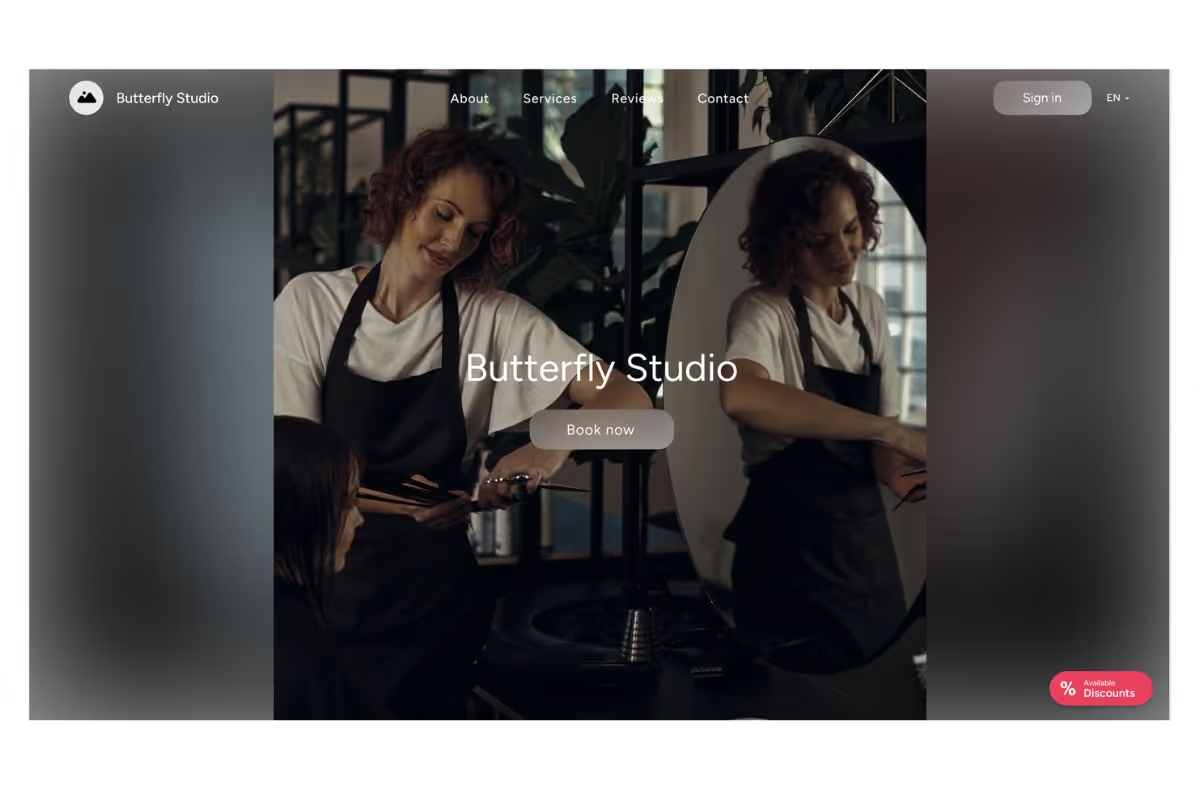
Your clients can click the "Book now" button and choose the services they want to book and press continue.

Then they will have to choose a time and date for their appointment.

The last step is to introduce their contact details, and they're all set.
Everyone is online nowadays, so if you want to offer a convenient booking method and get more appointments, online booking is the most efficient and affordable option for businesses of all sizes, and specifically for small businesses.
A booking system for small businesses can boost your bookings and bring more clients to your door, without even having to answer phone calls.
If you find yourself receiving calls all the time, constantly having to check your schedule, and always writing down appointments, it's time for a change.
For example, healthcare providers save 10 hours a week by using online scheduling. Simply by reducing the number of phoned-in appointments and the time needed to make reminder phone calls.
Let’s get to it, shall we?
I’m going to show you how to set up your online booking system.
For the purpose of this tutorial, I'm going to create an online booking page for a fictitious hair salon.
Our booking system of choice is the Goldie scheduling app because it's very friendly and easy to use, even for the less technical small business owners out there.
Below are the steps I took to create the booking page, and you can follow them and create your own free online booking system. Get ready to create your online booking link and to set up your "Book Now" button on social media.
To create your account, install the app on your phone or tablet.
If you’re using an Apple device, you can download Goldie from the App Store. If you’re an Android user, you can download it from Google Play.
After downloading Goldie on your phone, open the app and tap "Create Account". Fill in the Email, Password, and Country fields and tap "Create".
You need to list your services so that your clients can choose what services they want to book. To set up your services, tap on "Services", located in the main navigation menu, and tap on the "+" button to start adding your professional services one by one.

The online booking app allows you to insert the prices for your services and gives you the option of a fixed price or a variable price. For example, hairstylists providing services at different prices depending on the client’s hair length can include the cost of a high-end coloring service between $125-$250, instead of having to opt for a fixed price only.
This way, your online booking system will give the correct appointment times for you and your clients. For example, if your salon closes at 8 pm, your client cannot book a balayage session at 7 pm. It takes two hours and a half for you to provide that service, so the last available time for the balayage service that your client could book online would be 5:30 pm.
For example, if a stylist sets that hair coloring has a 30-minute processing time until the color processes, you will have the option to book another client in that time slot. If you can use the block extra time option, you'll block spare time after that service.
This extra blocked time can serve you for many purposes. Hairstylists, for example, can sanitize their instruments and clean thoroughly after your previous client. You can set in advance time slots for lunch breaks or other frequent appointments. Or, if you’re providing remote services, it can be the time you need to travel to your next client.
Personalize your services with colors. This way, you'll easily spot what type of appointments you have scheduled.
The "Booking website link" is the address your users will type into their browsers to reach your online booking page and make an appointment.
It's the address of your online booking page on the internet. With Goldie, you can personalize it with your own business name.

To edit your online booking website link, go to the Goldie Menu → Settings → Online Booking → Booking website.
Displaying your business details provides potential customers with all the information they need to make an appointment.
I recommend that you make use of as many personalization settings as possible to customize your online booking page. Don't forget that you can return and edit these at any time.
Your business description can simply be a small description of your business, your slogan, mission statement, things you believe in, or the reason your business exists. Mention briefly some of the services you offer so that clients know what’s your business all about.

This is where you want to include that advertising hook, making it attractive for clients to check out your business and book an appointment with you. Your description doesn’t need to be long, but make it attractive.
If you already have a logo and you want it displayed on your online booking page, this is where you should upload it.
Logos are a point of identification; they’re the symbol that customers use to recognize your brand. Tailorbrands says that some of your audience will likely forget the name of your business (don’t take it personally – it’s human nature), but they’ll immediately associate your logo with their memories of your brand.
If you don’t have a logo yet, you can design a beautiful one in a matter of minutes, for free. My favorite tool for creating logos for free is Hatchful by Shopify. It's free, fun, and easy to use. These are some of the logo examples that Hatchful has suggested for my Royal Hair Salon project in less than a minute.

If you're interested in creating a logo, check out this article about how to design a logo, even if you are not a designer.
Your business picture is an element that can really grab the attention of your potential clients that are visiting your online booking page.

You can choose to display a picture of your salon or yourself while working. Give a professional feel to your website by enabling the photo gallery feature, which will let you add on your website the most representative styles you've created.

This setting is self-explanatory. You just have to write your business address, and the setting in Goldie, which is integrated with Google maps, will show your exact location on the map, making it very easy for your clients to reach you.
Here is where your official business email should be included. Take into account that when you signed up for Goldie, you might have used your personal email. Here though, you want to include your salon business email as a general contact. Or your direct email, which you use for business purposes.
If you already have an existing website, this is where you can add it. People who get to your online booking system and would like to find out more details about your business or check out your portfolio can find those out by checking your website.
If you have a Facebook and/or Instagram business page, include them so that your potential customers can check them out and get an opinion about your work and services. If you have not used social media to promote your business, I highly recommend you start because it's a great way to attract new customers by simply posting images of your work.
This is the last step before publishing your online booking system. Select the days your business is open and set the opening and closing hours. Leave unselected the days when your business is closed.
You can see how you can set your business hours on the first image below.

The Goldie free online booking system gives you the option to accept all appointment requests automatically or to accept or decline them manually. You can have absolute control over the appointments you receive.
To edit your preference at any time, tap on Menu → Settings → Online Booking → Booking preferences → Booking acceptance.
As a default setting, all online bookings made by your customers will be automatically accepted, but you can change it to the manual option at any time.
You can choose what time slots are available for your clients to book online. You can offer all your time slots for booking or offer only the time slots that are next to an existing event (before or after an appointment or personal event). This way, you won't have any gaps between appointments in your calendar.

To set your calendar availability go to Menu → Settings → Online booking → Booking preferences → Calendar availability.
Many small business owners in the beauty industry opt for a minimum or 48h or 24h cancelation notice before the appointment. You decide the terms and timing for appointments to be canceled or rescheduled. This online booking system gives you the option to choose if you allow cancelations in advance and how many hours in advance a customer can cancel an online booking.
Set your cancellation policy by going to Menu → Settings → Online Booking → Booking preferences → Cancellation timeframe.
Decide how far in advance a booking can be made and what's the minimum amount of time required before booking by going to Menu → Settings → Online Booking → Booking website → Scroll down to Policy and Terms.
Now that you have your own online booking system it's time to inform your clients about your new booking method by sending them all a mass message. You can easily send mass messages to your client lists through the Goldie app by going to Menu → Marketing → Mass message.
Goldie allows you to choose from different themes and customize the color scheme to reflect your brand’s personality. Whether you prefer a minimalist look or something more vibrant, you can easily adjust the appearance of your booking site to create a consistent and professional experience for your clients.
Imagine how much time, money, and energy you can save by not having to answer clients’ calls as you’re working. On top of it, your clients won’t feel ignored when you cannot take their calls on the spot.

In your voicemail greeting, let them know about the possibility of booking an appointment online. This way, when you're working and can't pick up, your clients can still schedule an appointment.
If you use Facebook to interact with your customers online, now it's a great opportunity to activate your "Book Now" button and let them schedule an appointment with you easier.All you have to do is to follow these steps:
Regarding Instagram, things are even less complicated. Go to your Instagram business page, click on "edit profile", go to "Action Buttons", choose "Book Now", select Goldie, connect your Goldie account with your Instagram business page, and you're ready to have a fully booked schedule without any effort.

Now that you know how to create an online booking system for your business, you should check this article about appointment reminder templates and why and how to send your clients a happy birthday message.
